Generating Trees Images, Part 2. Geometry, Graphics and DOM
Let’s continue creating trees images generator!
In the previous post, we designed the application architecture, set up the environment and dependency injection. In the end, we created an L-Systems module that could generate a string representation of a tree.
In this post, we’re going to create a geometry module. It will calculate points position on a canvas. After, we will create a DOM adapter for accessing canvas elements. In the end, we will display the first image on the screen.
Geometry Module
The second module in the domain layer is geometry. We split its interface into 2 parts:
ShapeBuilder, will create geometric shapes,StartSelector, will select a starting point on the canvas for the first line.
Let’s define a public API:
// src/geometry/shape/types.ts
export interface ShapeBuilder {
createLine(start: Point, length: Length, angle?: Angle): Line;
}Add missing domain types:
// typings/geometry.d.ts
type PixelsAmount = number;
type DegreesAmount = number;
type Coordinate = number;
type Length = PixelsAmount;
type Angle = DegreesAmount;
type Point = {
x: Coordinate;
y: Coordinate;
};
type Size = {
width: Length;
height: Length;
};
type Line = {
start: Point;
end: Point;
};Now, let’s implement the module:
// src/geometry/shape/implementation.ts
import { ShapeBuilder } from './types';
export class CoreShapeBuilder implements ShapeBuilder {
public createLine(start: Point, length: Length, angle: Angle = 0): Line {
const radians = (angle * Math.PI) / 180;
const end: Point = {
x: start.x + length * Math.sin(radians),
y: start.y - length * Math.cos(radians)
};
return { start, end };
}
}The tree “grows” from the bottom of the canvas to the top, so we decrease the Y coordinate by the line length. If the angle is set we change the point position accordingly.
Let’s register the module:
// src/geometry/shape/composition.ts
import { container } from '../../composition';
import { CoreShapeBuilder } from './implementation';
import { ShapeBuilder } from './types';
container.registerSingleton<ShapeBuilder, CoreShapeBuilder>();
// Also, we need to import `src/geometry/shape/composition.ts`
// inside of `src/composition/index.ts`.
// Later, I won't remind you of composition imports.Side Note About Naming and Standard Implementations
In fact, I don’t really like the name CoreShapeBuilder. It would be okay to use just ShapeBuilder but this name is already taken by the interface.
If an interface can be implemented only in 1 way, we can use class methods as the public API:
class ShapeBuilder {
/* ... */
}
container.registerSingleton<ShapeBuilder>();However, for consistency we will use both the interface and implementation.
By the way, in C# the naming issue is solved with I prefixes.
Selecting Starting Point
For selecting an initial point, we will create another module. Define a public API:
// src/geometry/location/types.ts
export interface StartSelector {
selectStart(): Point;
}For implementing the selectStart method, we need to know the canvas size. We can solve this in 2 ways:
- pass the size as an argument for the method;
- create a settings object for the whole application where to keep all the configs.
I decided to use the second example just to show how to inject these kinds of objects. Let’s create the method:
// src/geometry/location/implementation.ts
import { AppSettings } from '../../settings';
import { StartSelector } from './types';
export class StartPointSelector implements StartSelector {
public selectStart(): Point {
const { width, height } = this.settings.canvasSize;
return {
x: Math.round(width / 2),
y: height
};
}
}Inside, we refer to this.settings.canvasSize. Right now, we don’t have this field, we need to create it.
// 1. Напрямую:
export class StartPointSelector {
settings = {
/*…*/
};
}
// 2. Через конструктор:
export class StartPointSelector {
constructor(settings) {
this.settings = settings;
}
}The most convenient way would be to use the second option. Thus, we can delegate all the work of selecting the object to the DI container.
// src/geometry/location/implementation.ts
export class StartPointSelector implements StartSelector {
// This entry immediately assigns a value to the private field,
// we won't have to duplicate it in the class by hand:
constructor(private settings: AppSettings) {}
// …
}In the code above, we tell the container:
— When you create an instance of the
StartPointSelectorclass pass in its constructor something that implementsAppSettings
Since we request an interface we don’t depend on any implementation details. It doesn’t matter if the implementation is a class instance or a plain object. The only thing that matters is that this object contains all the properties defined in the interface.
Later, all the dependencies we will inject this way.
Creating Settings
There’s not much code, so we will do it in one file:
// src/settings/index.ts
import { container } from '../composition';
export type AppSettings = {
canvasSize: Size;
};
export const settings: AppSettings = {
canvasSize: {
width: 800,
height: 600
}
};
container.registerSingleton<AppSettings>(() => settings);On the last line, we register the settings object as something that implements AppSettings. From now on, any module that requests AppSettings in its constructor will get the settings object.
In the last post we discussed how a container works—it replaces interfaces with specific objects. Usually it’s instances of classes, but in the case of settings it’s just an object. You can do it that way too 🙂
Registering Module
Let’s register the geometry module:
// src/geometry/location/composition.ts
import { container } from '../../composition';
import { StartPointSelector } from './implementation';
import { StartSelector } from './types';
container.registerSingleton<StartSelector, StartPointSelector>();Done! The domain layer is all set.
Working with Graphics
With good architecture, we can work on each layer independently.
A part of the team can work on the domain layer, another—on the application or adapters layer. As long as developers are agreed on the modules’ API they can work on implementation separately.
Let’s try to jump over the application layer and start working on adapters to see if this is indeed possible.
The adapter we’re going to work on is graphics. Let’s define its public API:

The module will provide a Drawer interface and will depend on DrawingContextProvider. Remember adapter has to satisfy the application need: we want the outer world to play by our rules, not otherwise.
Notice that we don’t name it CanvasDrawer but just Drawer. The interface name should be abstract so that different modules could implement it:
CanvasDrawerfor drawing on acanvas,SvgDrawerfor working withSVGelements, etc.
This also helps to hide the implementation details from the external world. So when we need to change the implementation all the other modules stay the same.
The DrawingContextProvider will provide access to a canvas element. Why not get the element from the DOM right here?
We want to separate concerns between entities, so each module should have only one task to perform. “Providing access” and “handling drawing commands” are different tasks, so we need separate entities for them.
Drawer Interface
In the Drawer interface, we define the drawLine method. It will take a line and “brush” settings as arguments:
// src/graphics/drawer/types.ts
export type BrushSettings = {
color?: Color;
width?: PixelsAmount;
};
export interface Drawer {
drawLine(line: Line, settings?: BrushSettings): void;
}Also, add the type annotations:
// typings/graphics.d.ts
type HexadecimalColor = string;
type Color = HexadecimalColor;Drawer Implementation
Let’s define dependencies and implement the public API:
// src/graphics/drawer/implementation.ts
import { DrawingContext, DrawingContextProvider } from '../context/types';
import { Drawer, BrushSettings } from './types';
export class CanvasDrawer implements Drawer {
private context: DrawingContext = null;
constructor(private contextProvider: DrawingContextProvider) {
this.context = this.contextProvider.getInstance();
if (!this.context) throw new Error('Failed to access the drawing context.');
}
public drawLine({ start, end }: Line, { color, width }: BrushSettings = {}): void {
// Handle the drawing commands here...
}
}In the constructor, we get access to a DrawingContextProvider. It will provide an element that can be drawn on. If there is no element an error will be thrown.
This class “translates” a given line into API calls on the element provided by DrawingContextProvider.
In our case, this element is a DOM node. However, it can be basically anything with compatible APIs. That’s the reason why we don’t access the DOM directly in the Drawer.
The DrawingContext by the way is only a wrapper:
export type DrawingContext = Nullable<CanvasRenderingContext2D>;This isn’t very good because it binds us to CanvasRenderingContext2D methods:
// src/graphics/drawer/implementation.ts
export class CanvasDrawer implements Drawer {
// ...
public drawLine({ start, end }: Line, { color, width }: BrushSettings = {}): void {
if (!this.context) return;
this.context.strokeStyle = color ?? DEFAULT_COLOR;
this.context.lineWidth = width ?? DEFAULT_WIDTH;
// The beginPath, moveTo, lineTo, and stroke methods are
// a direct dependency on `CanvasRenderingContext2D`:
this.context.beginPath();
this.context.moveTo(start.x, start.y);
this.context.lineTo(end.x, end.y);
this.context.stroke();
}
}Ideally, we would write a facade for those methods and provide an API like:
this.context.line(start, end);But in that case, the post will be even bigger 😃
So we won’t implement the facade but we will keep it in mind.
Registering Drawer
Finally, add the drawer registration to the container:
// src/graphics/drawer/composition.ts
import { container } from '../../composition';
import { CanvasDrawer } from './implementation';
import { Drawer } from './types';
container.registerSingleton<Drawer, CanvasDrawer>();Designing DrawingContextProvider
DrawingContextProvider depends on 2 things:
ElementSource, provides thecanvaselement;PixelRatioSource, provides the information about pixel density of the screen.
We need the second one to normalize the canvas size because displays with higher pixel density need to rescale the element for the image to be sharper.
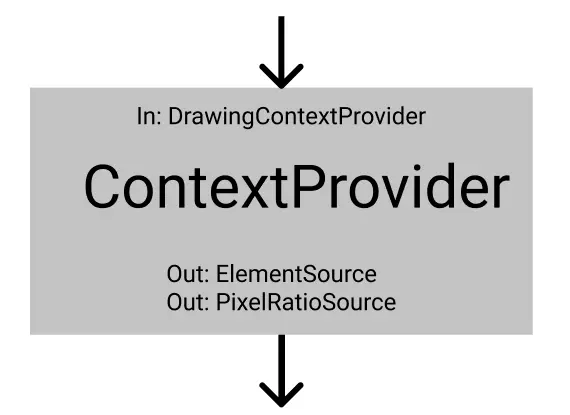
Опишем интерфейс для провайдера и контекста. (Помним, что по-хорошему контекст должен быть фасадом над CanvasRenderingContext2D.)
// src/graphics/context/types.ts
// Keep in mind that the context
// should be a facade over `CanvasRenderingContext2D`.
export type DrawingContext = Nullable<CanvasRenderingContext2D>;
export interface DrawingContextProvider {
getInstance(): DrawingContext;
}Implementing Provider
Inside, we will keep references to the element and its 2D-context:
import { AppSettings } from '../../settings';
import { ElementSource, PixelRatioSource } from '../../dom/types';
import { DrawingContext, DrawingContextProvider } from './types';
export class CanvasContextProvider implements DrawingContextProvider {
private element: Nullable<HTMLCanvasElement> = null;
private context: Nullable<DrawingContext> = null;
constructor(
private elementSource: ElementSource,
private pixelRatioSource: PixelRatioSource,
private settings: AppSettings
) {
const element = this.elementSource.getElementById('canvas');
if (!element) throw new Error('Failed to find a canvas element.');
this.element = element as HTMLCanvasElement;
this.context = this.element.getContext('2d');
this.normalizeScale();
}
public getInstance(): DrawingContext {
return this.context;
}
// ...
}In the constructor, we get access to the element via ElementSource and if successful get its 2D-context. Then we normalize the element scale.
From the getInstance method return the context. Notice that the element itself is kept private. It’s encapsulated in this class and no other module knows how exactly the context is created.
If we decide to migrate from canvas to SVG we will only need to change this class. (If the DrawingContext is a facade of course 😃)
Scale normalization is performed in this class as well. No other module should be worried about how to get canvas ready. You can find its code on GitHub ;–)
Registering Provider
As always, add the module to the container:
// src/graphics/context/composition.ts
import { container } from '../../composition';
import { CanvasContextProvider } from './implementation';
import { DrawingContextProvider } from './types';
container.registerSingleton<DrawingContextProvider, CanvasContextProvider>();What Else
We also need to create and register ElementSource and PixelRatioSource. The first one is an adapter for document, the second one is window.
// src/dom/types.ts
export interface ElementSource {
getElement(id: string): Nullable<HTMLElement>;
}
export interface PixelRatioSource {
devicePixelRatio?: number;
}You can find the implementation of these modules on GitHub as well.
Combining Modules
Right now, the adapters diagram looks like this:
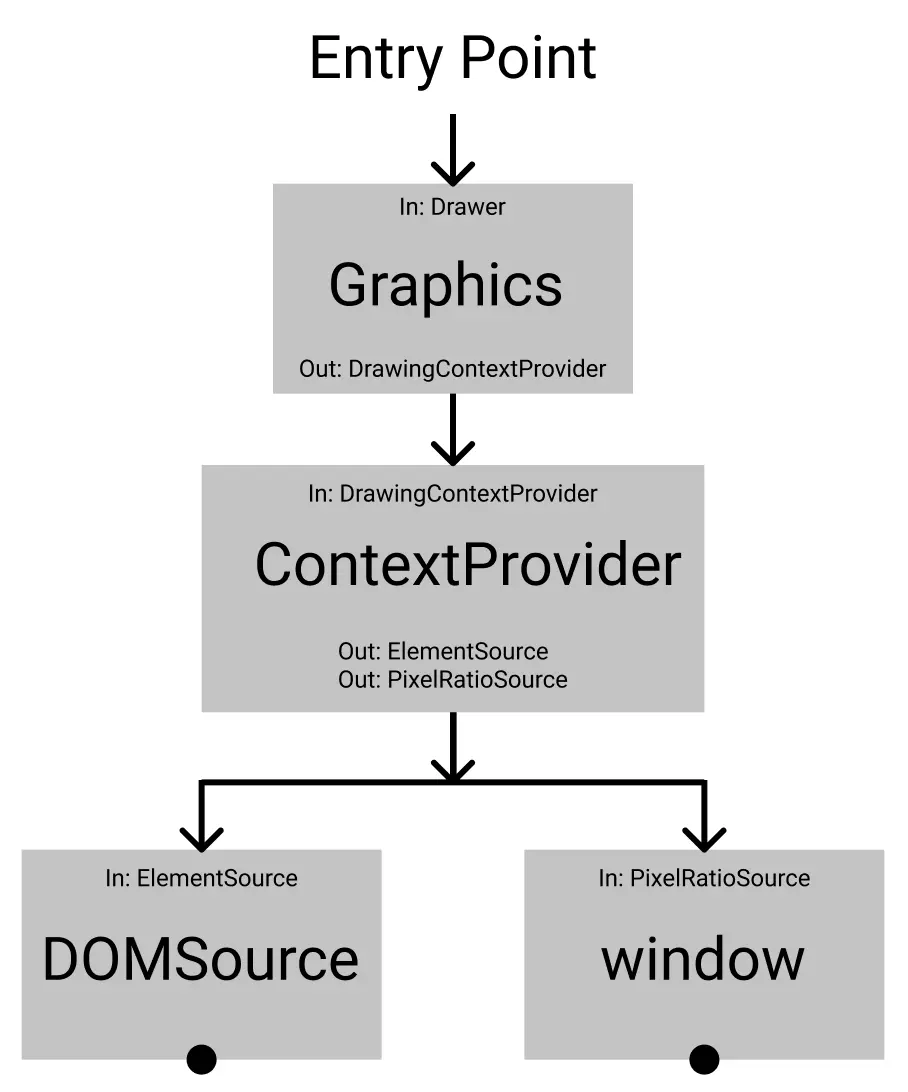
Modules depend on interfaces of other modules. This makes it easier to refactor and update the code, replace modules with others.
Testing Application
To test how the drawer works we access an object that implements the Drawer interface and calls the drawLine method with 2 points:
// src/index.ts
import { container } from './composition';
import { Drawer } from './graphics/types';
const drawer = container.get<Drawer>();
drawer.drawLine({
start: { x: 0, y: 0 },
end: { x: 100, y: 100 }
});This code should draw a diagonal line on the canvas:
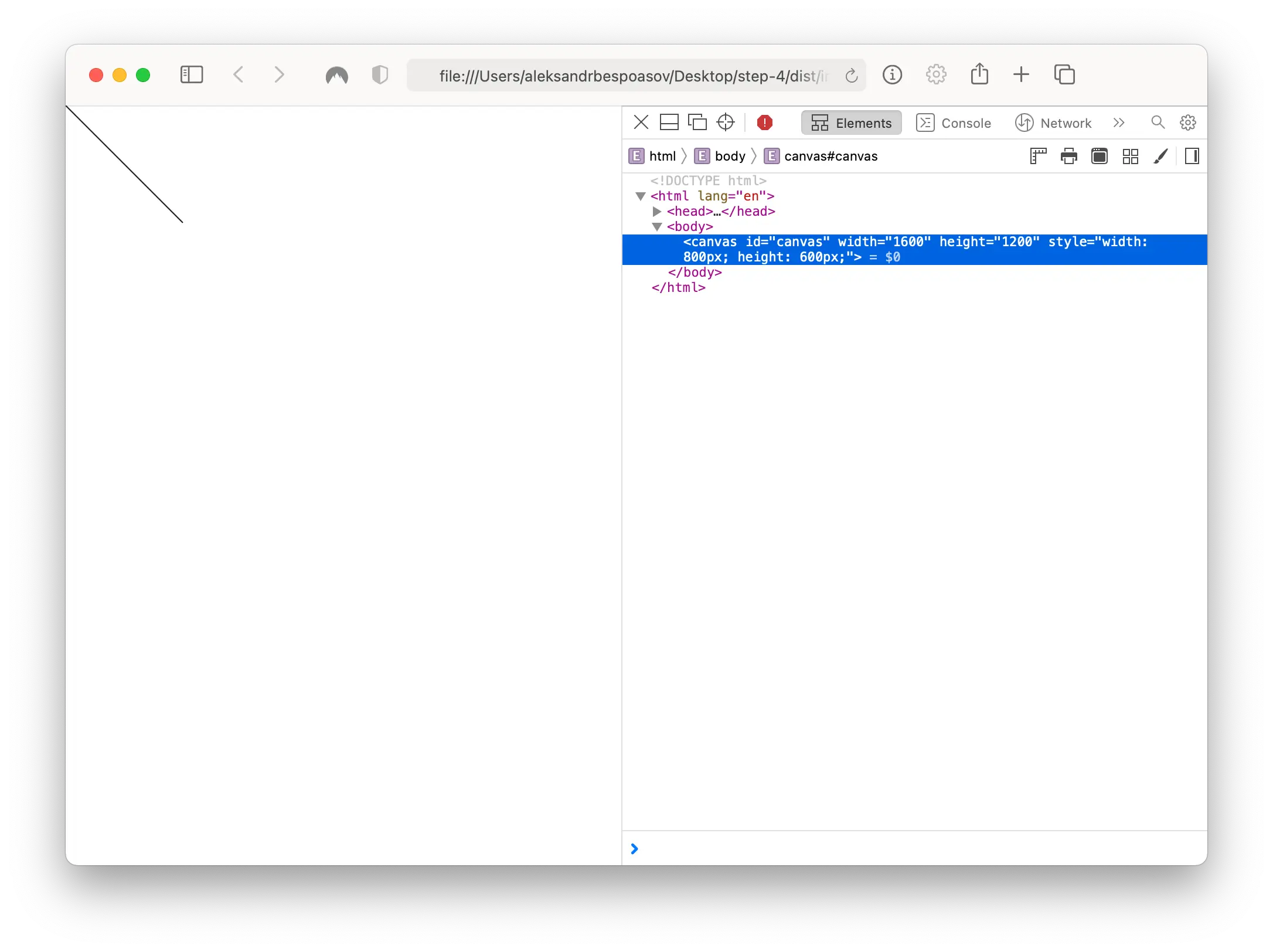
Works! 🎉
The only thing to do now is to connect graphics and the domain layer 🤓
To Be Continued
In the last part of the post, we will write a “translator” for L-System characters. Also, we will generate the Pythagoras tree and add some randomness to make it look more like a real tree.
Resources
SOLID Principles
- Single-Responsibility Principle, SRP
- Open-Closed Principle, OCP
- Liskov Substitution Principle, LSP
- Interface Segregation Principle, ISP
- Dependency Inversion Principle, DIP